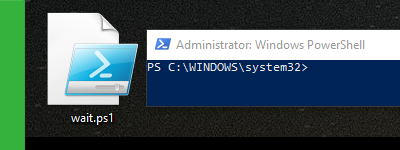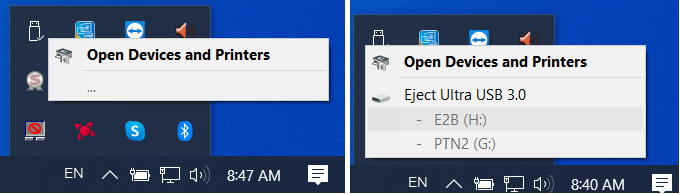Being able to view/display a list of all active/running processes/applications when using Windows via PowerShell has really helped me with my automation tasks, especially when working remotely.
There comes a time when you’ll need to know how to stop a Windows application (your browser, your chat application, etc.) via the Windows PowerShell. It’s useful when you’re planning on creating scripts to automate tasks. Here we go.
Windows PowerShell comes useful in my daily routine. This is a small step on showing you how to get started with Windows PowerShell and running PowerShell scripts. Let us begin :).
I’m using the Windows PowerShell whenever I plan on automating ordinary tasks like scheduling my computer to turn off at a specific time. And I prefer using PowerShell scripts rather than installing 3rd party software to do those ordinary tasks for me. But no matter the purpose of your PowerShell use, I believe you’ll find this small article useful.
If you’re seeing three dots instead of the name of your USB drive on your Windows, then you need to know how to properly format it with CMD or PowerShell.