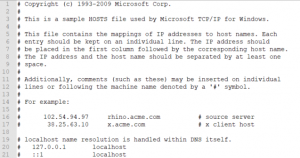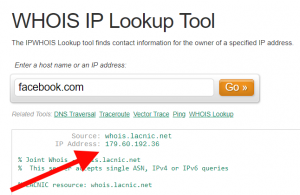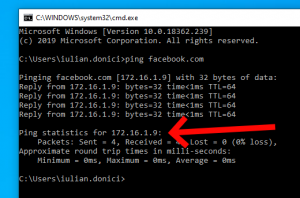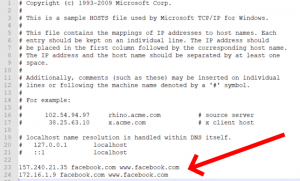For system, network and cloud administrators

People find themselves not being able to access different blocked websites (like Facebook, Instagram, etc.). This is because of the restrictions their local network administrator has configured. Usually, corporate or public institutions reinforce this type of network restrictions in order to eliminate any distractions for their employees.
There is, however, a possibility to learn how to unblock sites without using VPN (Virtual Private Network). Let us begin.
-
Search for “hosts”
-
Edit the “hosts” file
-
Find the IP address of your blocked sites
-
use a WHOIS IP lookup tool and get its IP address:
-
ping blocked address (domain):
-
Press Win + R
-
Type “cmd” and hit “Ok”
-
Ping your blocked address (domain)
-
Add the resulted IPs to your “hosts” file
-
Clear cache
-
Restart your browser
Open your Windows Explorer (Windows + E) and navigate to “C:\Windows\System32\drivers\etc”. There, look for a file called “hosts”.
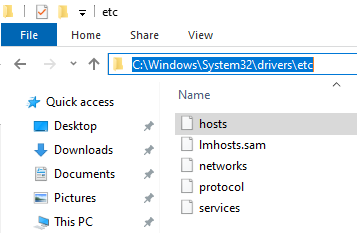
How to unblock sites without using VPN (Virtual Private Network) – search for the “hosts” file
Open/edit the “hosts” file. You can edit the file by right-clicking on the “hosts” file and choosing a text editor like Notepad or Notepad++, for example.
In order to unblock a certain website through the Windows “hosts” file, you will need to find the IP address (or addresses) for that domain.
For example, if you want to unblock Facebook.com on your current network, continue following these steps:
Sometimes, due to the network configuration, it’s not enough to just use the IP resulted in a WHOIS query. For this reason, it’s recommended that you also ping the blocked address (domain) and take a note of the resulted IP (which might be different from the one resulted using the WHOIS IP lookup tool).

How to unblock sites without using VPN (Virtual Private Network) – pressing Windows + R
Once CMD has opened, type the following command:
ping facebook.com
Remember the resulted IP addresses from our WHOIS query and from pinging the blocked address? Well, now it’s time to add them both in the “hosts” file using the following format:
IPspacedomain.tldspacewww.domain.tld
Here’s how the final version of the “hosts” file and how it should look like:
Once finished, save the “hosts” file (administrator rights might be required so if a window pops-up asking for admin rights, make sure you allow it).
Press Windows + R again, type cmd and hit OK. Now that the CMD window has opened, we need to type in the following command so we can the clear the browser’s cache:
ipconfig /flushdns
Restarting your computer’s browser was the final step for successfully unblocking a website address while using a different network than your personal one (from home, perhaps).